How To Use This OER¶
To help you navigate through the thematic units in this OER, we have compiled a few tips and explanations.
If you'd just like to know where to start, you can consult "Where To Start Learning" at the bottom of this page.
Unit Structure¶
Each unit in this OER includes the following parts:
- clear learning outcomes of what you can be expected to achieve by the end of the unit in terms of skills and knowledge
- lessons with audio/visual elements (videos and recorded dialogues) and interactive matching, fill-in-blank, and drag-and-drop activities
- vocabulary lists
- grammar tips
- cumulative review
As you go through the units, you will practice all four language skills (listening, speaking, reading, and writing) with plenty of culturally authentic materials.
In our lessons, you'll be introduced to new grammatical structures in authentic contexts (through text, video, or audio), and you will hypothesize how these new forms are being used through interactive activities. The end of every unit includes vocabulary lists and explicit grammatical explanations if you'd like to refer to them later.
Navigating through the Tools Used in this Project¶
This OER makes use of many tools, methods, and formats that have been developed for online use. Refer to the descriptions and images below to familiarize you with any tools that may be unfamiliar to you.
H5P¶
Many of the lessons and interactive activities that you will encounter in this OER make use of H5P, a free and open technology that allows us to create fun and educational content for you! H5P makes it easy to use, share, and remix much of the materials that we have developed. To access H5P content, all you need is a browser and an internet connection. To help you use the content on this site, here are a few tips:
Full Screen Button¶
If you'd like to use your entire screen to scroll through the embedded lessons, you'll need to find the "full screen" button on the lesson. We recommend that you use the full screen on your mobile device.
The full screen button is located in the bottom-right corner of every embedded lesson. See the image below for a visual representation of the full screen button location.
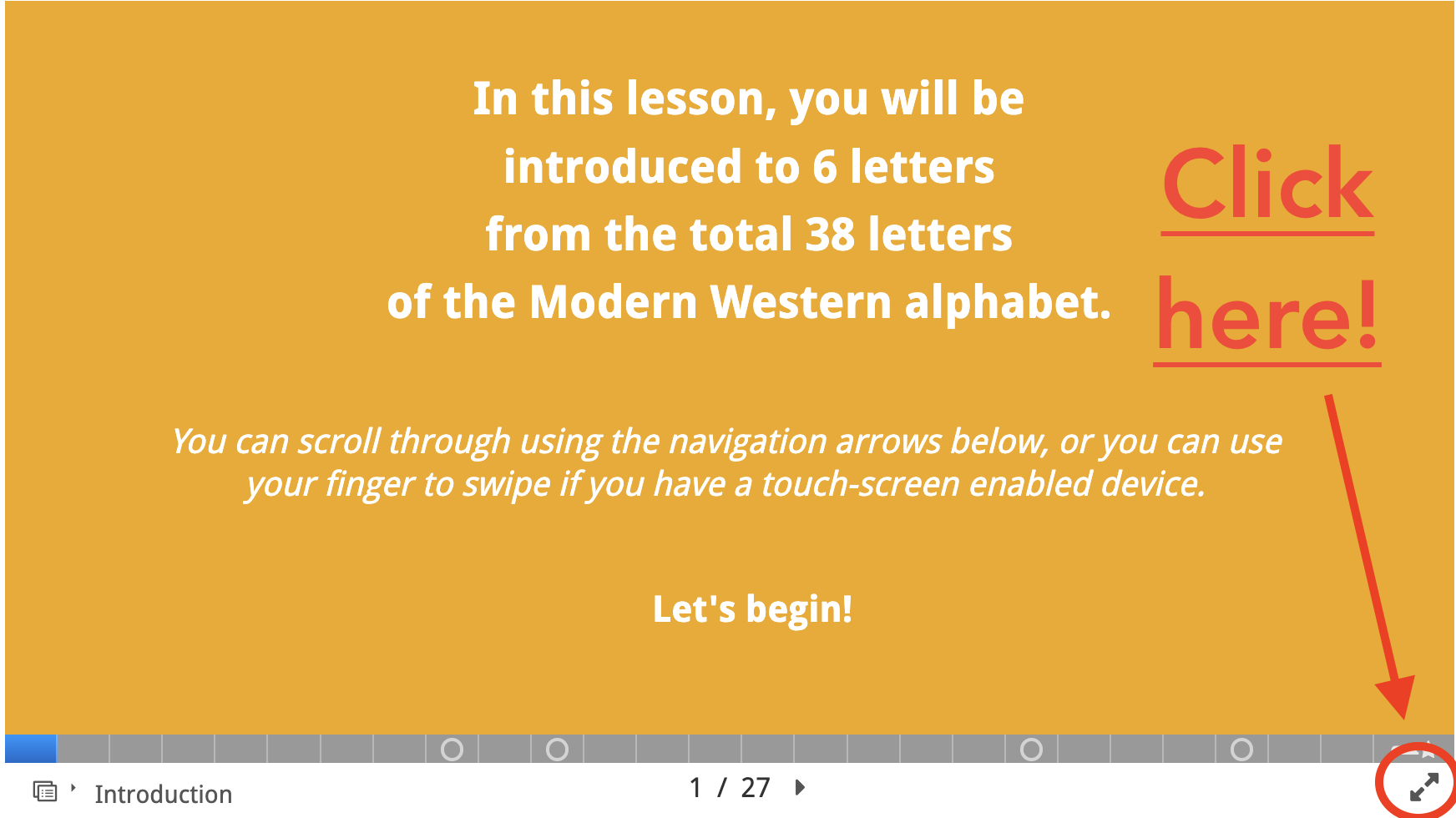
Rights of Use / Embed Buttons¶
We have listed our sources for images, videos, and audio material, and a list of these sources can be seen by clicking the "Rights of Use" button on the embedded lesson. Every lesson can be reused and shared through the "Embed" button. To access these two buttons, in some browsers you will need to manually click in the area immediately below the lesson's table of contents. If you clicked in the correct place, the lesson will show an embed link or copyright information. Refer to the video below to find where to access the "Rights of Use" and "Embed" buttons if they're not already showing in your browser.
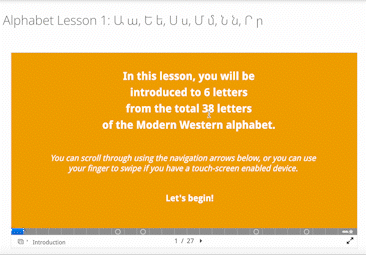
Icons and Emojis¶
In our notes and in our site in general, you'll see a lot of icons and emojis. To help you interpret them, here's a quick reference guide:
| Icon / Emoji | Meaning |
|---|---|
| singular (1st person=I; 2nd person=you; 3rd person=he / she / it) | |
| plural (1st person=we; 2nd person=y'all / formal you; 3rd person=they) | |
| information was not covered in that unit | |
 |
these ones are obvious |
Tabs¶
In early units, you will learn parts of grammatical concepts, but we wanted to preview what's to come in later units. We developed a way to do that through tabbed content. On our grammar pages, you will see tabs next to one another.
For desktop browsers, you will see all tabs and can click through them. Refer to the video below to navigate through tabs on a desktop.
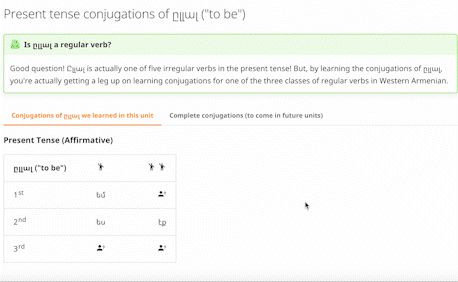
On mobile browsers, the tabs are closer together, so you might not notice them. Make sure to click the arrow button next to a tab to see the tab in front or behind the current tab. Refer to the video below to navigate through tabs on a mobile device.
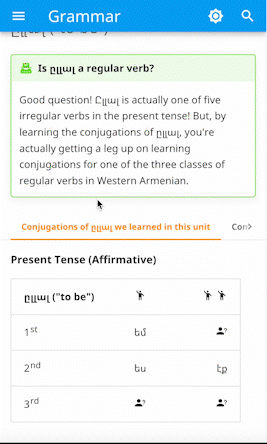
A Note on Our Notes¶
Along the way, you will encounter a few special boxes of information. The following list describes their use throughout the OER:
Blue, with scholar's cap
Learning outcomes at the beginning of each unit
Orange, with traditional rug
Cultural information
Pink, with cityscape
Ideas to get you using Western Armenian out in the world
Purple, with clipboard
Essential vocabulary
Bright Green, with typewriter
Grammar tips
Red, with danger sign
Reminders to help you with difficult concepts
Green, with clapping hands
A digital high five for what you have accomplished!
Why Every Page Has Happy / Sad Emojis at the Bottom¶
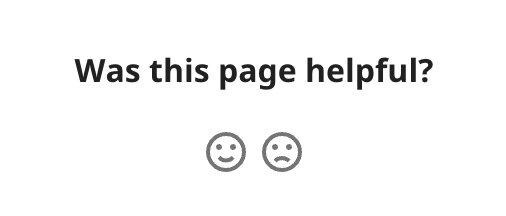
This is a new project, and we would love your feedback about what worked and what you want to see improved in the next version. If you loved a page and thought it helped you learn Western Armenian, let us know by clicking . If there's a page that needs improvement, click the . Please also fill out the feedback form and describe your experience—what specific feature did you enjoy, what particular issue did you encounter? You're welcome to also contact us if there's something you'd like to discuss!
Where to Start Learning¶
Now that you know how to navigate our site, you're ready to start learning Western Armenian! If you don't have any experience reading Armenian (or if you'd like to refresh your knowledge), start at Alphabet Introduction. If you can already read Armenian, feel free to start with Unit 1. Let's learn Armenian together, you and I!